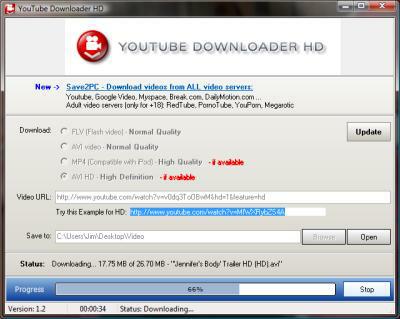Video LAN Client (better known as VLC) is one of the most popular cross-platform media players. Long famous for the ability to play almost any type of video file and the ability to stream video over a network, the newly-released VLC 1.0 has one cool new feature: the ability to quickly and easily create clips from almost any video file!
Just open a video and click on View > Advanced Controls on the VLC client. You’ll see a new toolbar with the following buttons: record, take a snapshot, loop point A to point B, and frame by frame. All of the options are pretty cool: “take a snapshot” captures an image of the video and sends it to your “Pictures” (Vista) or “My Pictures” (XP) folder (it’s what I use in all my Ashes to Ashes and Mad Men recaps). To use the “loop” feature, you simply click the “loop” button where you want the video to start looping, then click it again where you want it to stop looping; VLC will then play the loop back forever or until you press the STOP button. “Frame by Frame”, as the name suggests, lets you go through a video frame by frame; just click the button to stop on a frame, then click it again to advance the video.
But this post is about the nifty “record” feature. Just click the “record” button when you want to record a clip, then click the same button again when you want it to stop recording. VLC will automatically save the clip in your “Documents” (Vista) or “My Documents” folder (XP).
 See the big red button? Just click it to record!
See the big red button? Just click it to record!
The video will be the same format as the original, and there doesn’t appear to be any way to have VLC convert it to say, FLV or MPEG. But still, it’s a nifty feature for quickly creating a clip from a TV show, movie or sporting event to send to friends.
Download VLC for Windows, Mac, BeOS, most flavors of Linux, FreeBSD, Solaris and more here.